Adding Supplemental Data Accounts
You can add supplemental data accounts on the Supplemental Data page.
- Select Setup > Supplemental Data from the menu.
- Select the Organization or Global tab, if needed.
-
Select
 Add.
Add.
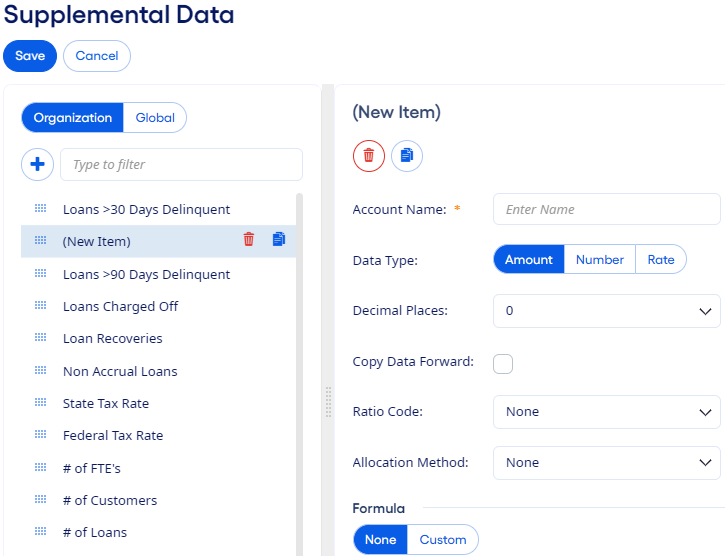
- Enter a unique Account Name.
-
Select one of the following for Data Type.
- Amount
- Number
- Rate
-
Select an option from the Decimal Places drop-down list to
indicate the decimal precision to apply to this account.
You can see the effect of this setting on the Forecasting Supplemental Data page and in reports that include supplemental data.
-
Select Copy Data Forward, if applicable.
Since some supplemental data accounts rarely change from month to month, you can use this control to avoid entering data each month.
Selecting this option allows the program to copy the supplemental data from the previous month to the new month when the monthly update process successfully completes. If you rerun the monthly update for an existing month, then the program does not copy the data forward automatically.
Not selecting this option indicates that the accounts are updated manually.
-
Select the appropriate Ratio Code from the drop-down list.
Complete this step when adding a supplemental data account to the Organization tab if the account provides the data for a specific ratio code.
Bank and credit union codes are slightly different. Each financial institution sees the codes that are appropriate for them.
You can only associate a ratio code with one account at a time. Wherever you use formulas, you can reference either a supplemental data account's ratio code or the account's name to pull in the same data.
-
Select an Allocation Method, if applicable.
This option is only available if your institution is licensed for Organization Profitability. The available allocation methods are based on the selected Data Type.
This field is not available for organization accounts if the Data Type is Rate.
-
Select one of the following options for Formula.
- None
- Custom - Choose Custom if a formula determines the value of the account. You can enter formulas manually or build them using the provided tools to specify and insert each component.
- Select Save.