Setting Up Rank Tiers
You can set up tiers of relationship ranks on the Assign Ranks page.
You can add up to 10 ranks.
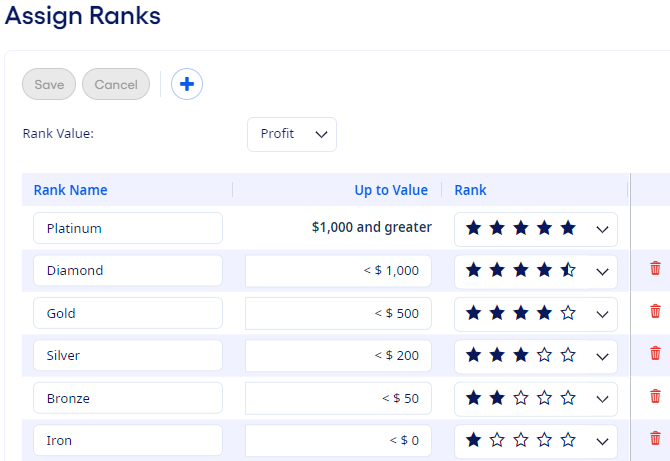
If you must add additional ranks after saving, then you can add new ranks until you reach the maximum of 10 ranks. For existing ranks, you can change the Rank Name, Up to Value, and Rank fields as needed.
Note Historical records are not
affected when ranks are modified or deleted. For example, if a rank was associated with
certain relationships when processing occurred in the past, then it continues to appear in
the appropriate historical months even if it is modified or deleted later in the current
month.
