Pricing New Loans
You can enter basic information and price a new loan on the Pricing Opportunity page when a relationship exists.
If you are preparing to price a new loan, you must first determine if the loan belongs
to an existing relationship or a new relationship. If the loan is for a new prospect, then you
must create a relationship first using either the Add Relationship or
the Manage Relationships tools.
-
Select the
relationship that the new instrument belongs to from either the home page or the
Profitability module.
The Relationship View page opens.
-
Select the Pricing Opportunity link on the
Relationship View page.
The Pricing Opportunity page opens.
-
Select
 Add to open the pricing details to set up the new loan.
Add to open the pricing details to set up the new loan.
-
Enter information for the initial Basic Information
fields.
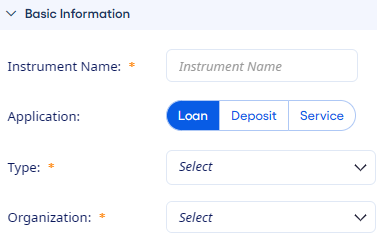
- Instrument Name
- Enter a unique name. There is an Instrument Name and a Customer Name field so the loan officer can provide more details about the instrument. If you do not provide a name, then the application assigns a name based on the product that you select as the Type to ensure that the name is unique.
- Application
- Select one option. The options that appear in the navigation panel and the fields that appear in the Review of Loan panel change depending on your selection. The Deposit and Service options require fewer fields than Loan.
- Type
- Select a product from the drop-down list. When you select a Type, the application modifies the Basic Information panel to show all the parameters associated with the selected type of loan.
- Organization
- Select an Organization to assign the instrument to from the drop-down list. Only organizations that you have access to are available in the drop-down list.
-
Complete the remaining Basic Information
fields.
- Customer Name/Member Name
- Enter a name. You can associate the same name with numerous instruments. For solo relationships, both the relationship name and customer or member name are the same.
- Officer
- Select a name from the drop-down list. The name of the officer currently using the application is prefilled in this field. In the Pricing module, the users are the officers. The drop-down list provides the names of all the users in the Manage Users list who have the necessary Pricing access rights.
- Loan Amount
- Enter the dollar amount of the loan.
- Initial Interest Rate
- Enter the proposed rate for a fixed-rate loan. For example, enter a rate of 4.25 percent as 4.25 not as 0.0425 or 425. If the loan is Floating or Adjustable, then the field populates when the settings are defined in the Rate Type section of the form.
- Payment Type
-
Select one option. This field is prefilled based on the Payment Type that is assigned to the loan product type.
- You can select Amortizing, Periodic Pay (equal principal paydown amounts), or Single Pay (entire balance due at maturity). The remaining fields change depending on the Payment Type that you choose.
- When the product type is Construction or Land Development, then a Draws panel appears.
- If the Payment Type is LOC, then an Average Usage field appears for you to enter the anticipated usage as a percentage of the total committed amount.
- Loan Risk Rating
- Enter the loan's risk rating. A rating of three is considered average. The loan loss risk category assigned to the product type that is associated with the new loan determines the risk rating items that appear in the drop-down list.
- Expected Life
- Enter the loan's Expected Life in months.
- Amortization Term
- Enter the Amortization Term in months. This term must be equal to or greater than the Expected Life. This term is set to match the loan's Expected Life by default. This field is only available for loans that have a Payment Type of Amortizing.
- Approximate Payment
- Review the autocalculated payment. Based on the loan settings that you enter, the application calculates the Approximate Payment of principal and/or interest on the loan. The frequency depends on the Payment Frequency and/or Payment Type. For example, the frequency can be Monthly, Quarterly, or At Maturity.
- Select specific panels to expand and complete the remaining fields.
-
Select Save after defining all the settings for the new
loan.
The loan is added to the Pricing Opportunity instrument list with a pricing Status.
Note After entering and saving the preliminary settings for a new loan, you can select Generate Scenarios to generate scenarios automatically.
As you define the Basic Information fields, loan metrics dynamically populate the Review of Loan panel.
Parent topic: New Loan Pricing