Adding a Scorecard
You can set up new scorecards and define how a user's goal achievement is measured on the Manage Scorecards setup page.
- Select Setup > Manage Scorecards from the menu.
-
Select
 Add.
Add.
-
Select the user's Name.
You can enter a name in the search field to filter the user drop-down list. When you enter at least three characters that match a name or names in the user list, the list filters to show the suggested names.
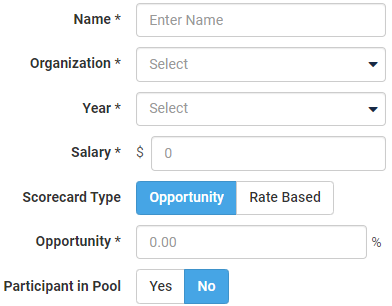
- Select the user's office branch or location for the Organization.
- Select the incentive fiscal year for the Year.
- Enter the user's current annual Salary.
-
Select a Scorecard Type.
Opportunity scorecards are set up for all users to earn a bonus amount tied to a percentage of their base salary. For example, an opportunity of 30 percent for an officer who makes $100,000 a year has an incentive opportunity of $30,000 ($100,000 * 30 percent) if they max out their incentive.
Rate-based scorecards are set up for users to be paid a bonus based on how many times something happens. For example, they can earn $5.00 per new account. They earn an incentive based on how many new accounts they open.
-
Enter the user's bonus Opportunity as a percentage.
For example, Branch Manager 1 has the potential of receiving up to 20 percent of $85,000 in incentive pay.
-
Select Participant in Pool, if applicable.
This option defines if performance of the broader organization affects a user's incentive. If their incentive is tied to the pool, then their incentive is limited if the pool figures are not met. For example, if a bank makes their budget of $5,000,000 in profit, then 100 percent of the pool is funded. If a bank makes between $4,500,000 and $4,999,999, then 80 percent of the incentive is available.
-
Select
 Add to add a category.
Multiple categories can be associated with a scorecard. The categories must be individually selected and defined.
Add to add a category.
Multiple categories can be associated with a scorecard. The categories must be individually selected and defined. -
Select a Category.
The active standard and custom categories are listed in alphabetical order.For example, if the Institution Financial Performance category is selected, then a portion of the user's incentive is tied to how well the financial institution does in the incentive year.
-
Complete the following fields:
- Weight
- This field specifies the percentage of the user's overall opportunity that depends on the achievement of the goals for the category. Regardless of how many categories are set up for a scorecard, the sum of the weights must equal 100 percent.
- Base
-
This field includes a calculation tool to provide guidance regarding what constitutes a reasonable value when historical data pertaining to the current category exists in the application. This tool saves you the work of generating reports to determine what the institution's run rate is.
A light bulb icon appears when guidance is available. Selecting the icon shows the details. If you change a category's filters, then the application recalculates the guidance, and a different suggested value appears.
You can select Apply to enter the suggested value. You can still modify the Base value as needed.
Note This tool is only available when the scorecard is set to the current or future year and the Achievement calculation is set to Auto.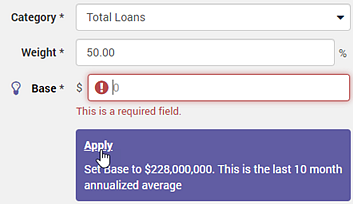
If you do not use the application's suggested value, then you can use the institution's budgeted amount for the selected category.
The Base field is sensitive to the category's format type: amount, percentage, whole number, or decimal. Symbols and informational cues help you know how to enter values.
- Threshold
-
This field indicates the point at which users begin to earn incentive dollars. If the Threshold is not achieved, then no one with a scorecard set up in the same way earns anything from this category.
The Threshold field is sensitive to the category's format type: amount, percentage, whole number, or decimal. Symbols and informational cues help you know how to enter values.
- Objective
-
This field indicates the target that users must attain before the full incentive amount is paid for the category. The key consideration is where the actual achievement is relative to the Threshold and the Objective.
The Objective field is sensitive to the category's format type: amount, percentage, whole number, or decimal. Symbols and informational cues help you know how to enter values.
- Achievement
- This field allows you to select to have the incentive achievement calculated automatically or manually for all standard categories except Year-to-Date (YTD) Charge-offs. The Auto option is selected by default. If you select Manual or if you are working with a custom category, then you must enter the scorecard's achievement values on the Achievements/Adjustments page.
- Filters
- These fields provide the flexibility for you to fine-tune the measurements for the scorecard depending on the selected category. Some categories let you add up to three filters where you can specify one or more organizations, officers, and products.
- Repeat steps 10–12 to add additional categories as needed.
- Select Save.