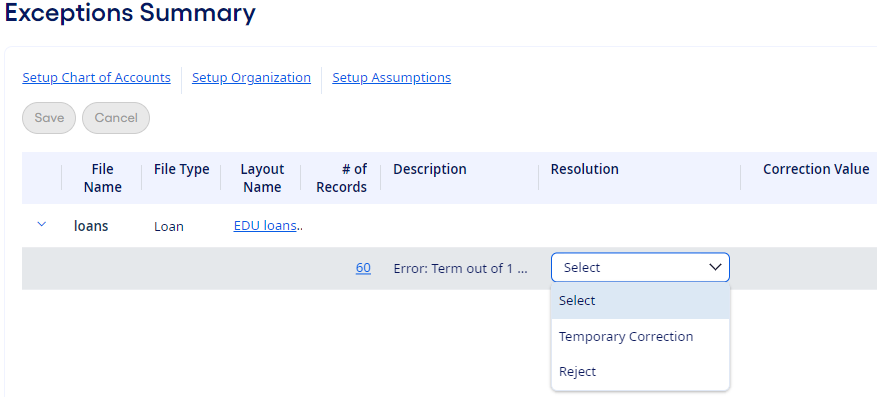Use this information to resolve
errors on the Exceptions Summary page for the daily update
process.
Exceptions on this page are listed by file and error types. The number
preceding an error description represents the number of affected records in the associated
file.
A resolution can be assigned to each exception before continuing the daily
update process. Resolutions are not required for each exception. You can ignore exceptions
and continue running the daily update process.
-
Select View Exceptions on the Daily Update
Process page.
The Exceptions Summary page
opens.
-
Select a method from the
Resolution drop-down list for a particular error.
The File Name and error type shown in the
Description column are used to resolve exceptions. If either the
Changes to Mapping or the Temporary
Correction method is selected, a Correction Value
column appears.
-
Select an item from the list of valid options in the Correction
Value drop-down list, if applicable.
-
Select Save after exceptions are assigned a resolution.
You can resolve one or multiple errors before saving your selections. You
can also ignore exceptions.
All the resolved error rows are removed from the Exceptions Summary page.
-
Select a setup link to navigate to those settings and make updates, if needed.
- Select Setup Chart of Accounts.
- Select Setup Organization.
- Select Setup Assumptions.
Tip Rerun the daily update before
changes to the application's setup affect the list of errors on the Exceptions Summary page.