Display Settings
You can define settings that affect how specific information appears elsewhere in the application on the Display Settings page.
Performance Criteria
The Performance Criteria setting allows you to specify the profit measure that is used to calculate relationship percentiles. The four options are:
- Gross Profit - Monthly net interest margin plus revenue from services plus fees minus loan loss provision
- Contribution - Monthly gross profit minus direct expenses
- Profit - Monthly contribution minus overhead expenses
- Value Added - Monthly historical profit minus cost of capital
The selected profit measure affects the relationship percentile values that appear on the following pages:
- On the home page, in the Relationship Percentile chart
- On the page, which appears when you select a specific percentile range bar from the Relationship Percentile chart
- On the Relationship View page
- On the Profit Trend Detail page
The name of the selected profit measure appears on the home page's Relationship Percentile chart.
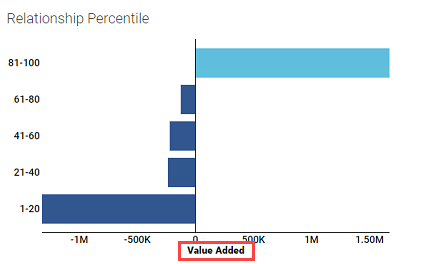
Display Funds Transfer Pricing
When you select this option, the Funding Costs link is active for single-instrument annual profit statements on the page. The link is active for loan and deposit instruments that are associated with products that have a funds transfer pricing (FTP) method assigned. Selecting this link opens the Bank Cash Flow page to show additional information if data exists for the current instrument.
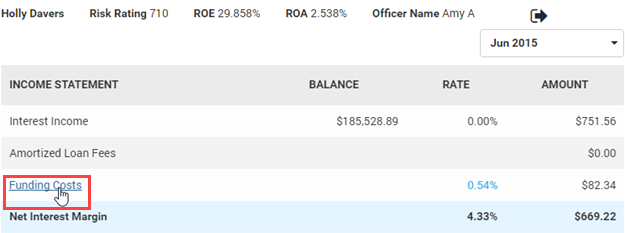
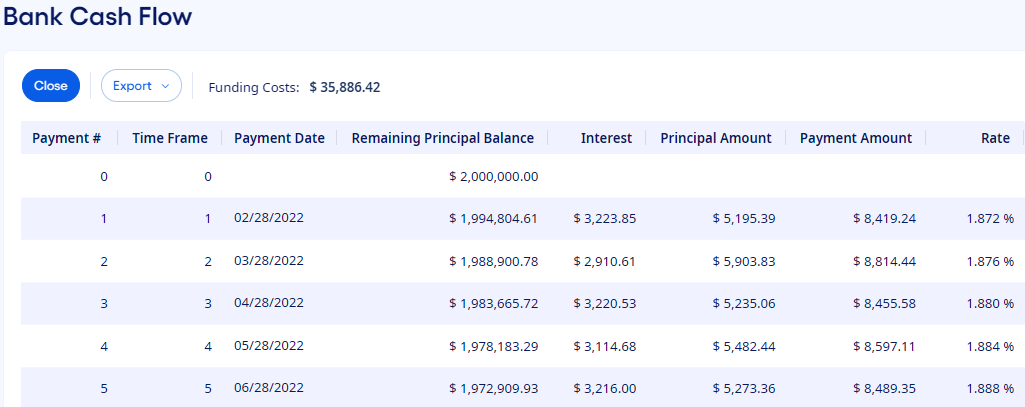
If your institution does not need the additional detail, then you can clear the Display Funds Transfer Pricing option. This action removes the Funding Costs link from single-instrument profit statements. Even when the link is not visible, the rate appears in the profit statement.