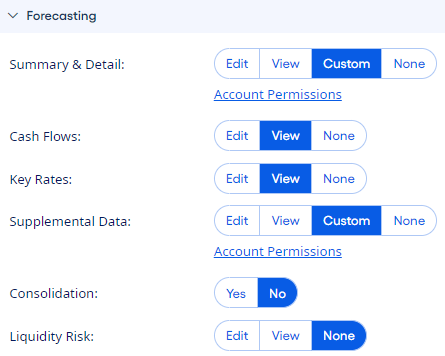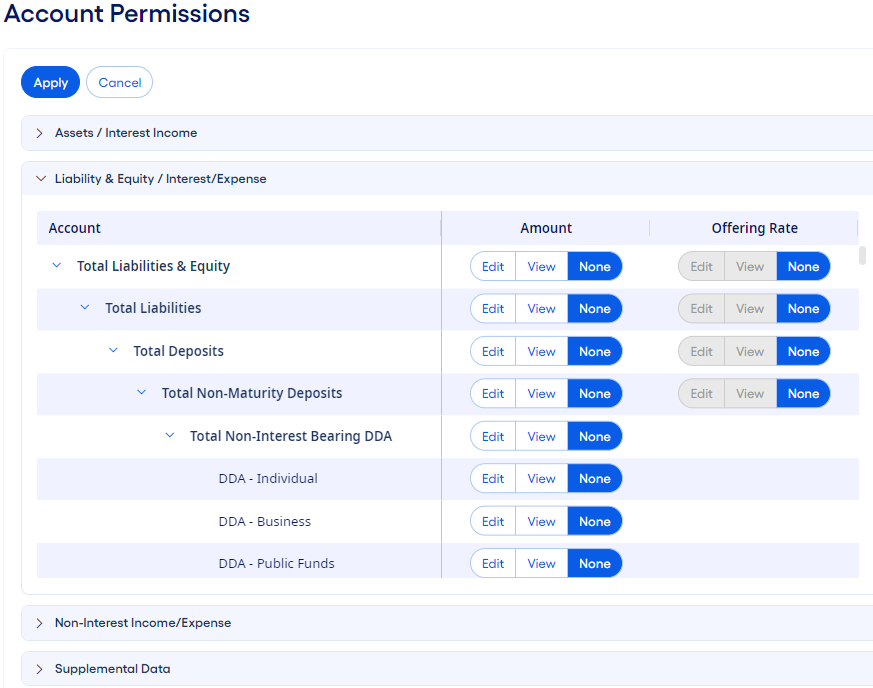As an administrator, you can decide
what user roles and permissions are necessary to perform all the tasks associated with the
distributed forecasting process.
To watch a training video that explains
this process, enroll in the FPS Distributed Forecasting - Assigning Account Permissions
training video course on Jack Henry University. You can also enroll in the Distributed
Forecasting in Financial Performance Suite learning plan.
When setting up the application for distributed forecasting, you can set up specific
account permissions for the branch manager, standard user role, and for custom and
nonstandard user roles. The account permissions for the user roles can be applied to certain
balance sheet, income statement, and supplemental data accounts for budget forecasting
purposes. An administrator completes the following steps for a new user role or to modify an
existing role.
Tip For consistency and to make
your ongoing maintenance of users easier, you can create nonstandard user roles for groups
of users who require the same sets of customized permissions. After they are added, you can
associate active, nonstandard user roles with both new and existing users. If a role's
permissions are changed, then the permissions for all the users assigned to that role update
automatically.
-
Select from the menu.
-
Select User Roles.
A user role is a predefined set of permissions to give users access to the information
and parts of the application that are necessary for them to do their jobs.
-
Expand the Forecasting section, and then select
Custom from the Summary & Detail and
the Supplemental Data options.
-
Select the Account Permissions link to modify account-level
permissions.
-
Define account-level access for the user role for each account category on the
Account Permissions page.
-
Select each of the following panels to assign permissions:
Assets/Interest Income, Liability &
Equity/Interest Expense, Non-Interest
Income/Expense, and Supplemental Data.
The selections that you make determine which accounts that users who
are assigned to the current user role can forecast.
-
Select
 Expand to expand the subtotal and view more detailed
accounts.
Expand to expand the subtotal and view more detailed
accounts.
-
Select Edit, View, or
None for the applicable subtotal or detail accounts.
-
Select Save to assign the selected account permissions to the
user role.
-
Return to the User Roles setup page and finish
adjusting any other necessary permissions settings for the user role.
-
Select Save to retain the new user role or to save the changes
made to an existing user role.