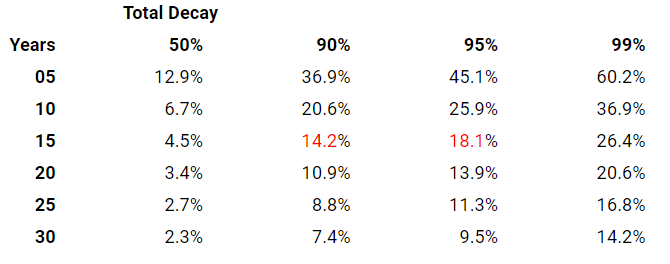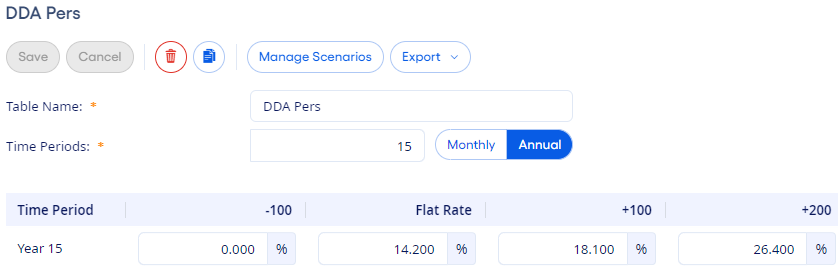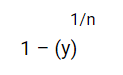Use this information to create
categories with multi-year or multi-month capabilities.
-
Navigate to .
-
Select the What If model that the new category belongs to.
-
Select
 Add.
Add.
-
Add a unique Table Name.
-
Enter the number of Time Periods.
-
Select whether the rows in the grid represent Annual or
Monthly time periods.
The limit is 30 Annual or 120 Monthly
time periods.
-
Select Save.
-
Select Manage Scenarios.
The Manage Scenarios page
opens.
-
Select
 Add to add a rate shock scenario.
Add to add a rate shock scenario.
-
Enter a whole number value from -1000 through
1000.
-
Repeat steps 9–10 until the necessary scenarios are added.
Adding rate shocks only affects the category currently being
modified.
-
Select Apply.
The rate shocks are added as columns in the grid. Rate shocks are shown
from lowest to highest.
-
Enter the appropriate decay speeds in the grid.
When entering decay speeds, it is important that the speeds that are
initially entered in the grid are time-period appropriate. If
Monthly time frames appear, then use Single Monthly Mortality
(SMM) rate speeds. If Annual periods are used, then you input rate
speeds Constant Prepayment Rate (CPR) values.
-
Select Save.
If your decay studies indicate that 90 percent of your current demand deposit
accounts (DDAs) will leave the institution within 15 years, then use
14.2 as the Flat Rate in the decay
table.
If you expect 95 percent of the accounts to decay in the same amount of time
if rates go up 100 bp, then enter 18.1 in the
+100 field.
Figure 1. Sample Annual Decay Rates
Figure 2. The Year 15 Row in an Advanced Decay Table
The formula for determining the total decay rate is:
Where:
-
n = number of years
-
y = fraction remaining after n years
After an advanced category is set up,
you can assign it individually to specific accounts on the panel.