Risk Panel
The Risk panel on the Chart of Accounts page lets you define related characteristics of detail-level balance sheet accounts in asset and liability management (ALM).
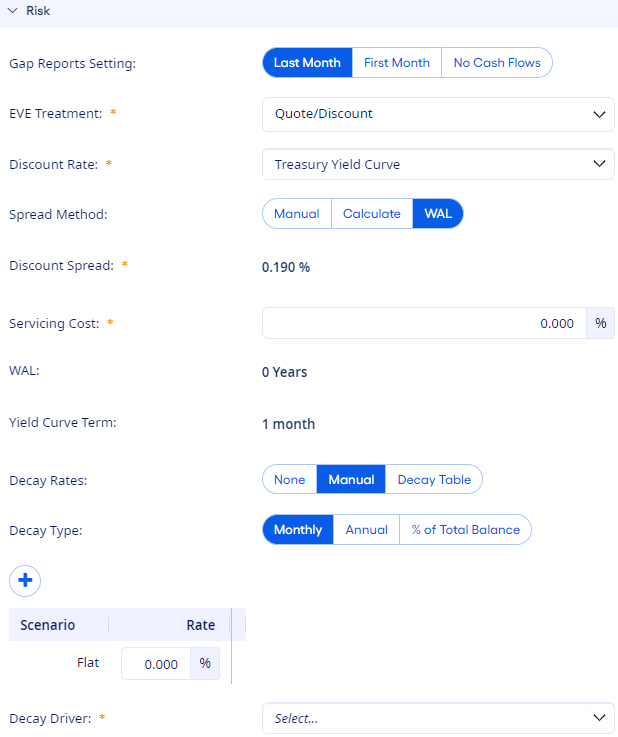
The following fields are available on the Risk panel:
- Gap Reports Setting
-
This field appears when you clear an account's Cash Flows check box. The following options are available:
- Last Month - An account's entire balance is placed in the last time bucket. Placing an account's balance in the last time bucket is done so that you can apply a decay rate assumption.
- First Month - An account's current month's balance is placed in the first time bucket. This option is used for any account with an implied maturity of less than one month.
- No Cash Flows - Give accounts with no cash flows this designation. Examples of these accounts are fixed assets, other assets, or other liabilities.
- EVE/NEV Treatment
-
This field lets you select a method to determine how the account is handled during Economic Value of Equity (EVE) and Net Economic Value (NEV) calculations. All detail-level balance sheet accounts have an EVE/NEV treatment method. Each method produces different results in the EVE/NEV calculation. The following options are available:
- None - These accounts are not included in the EVE/NEV calculation or the EVE/NEV reports. Unrealized gain/loss on investments and all capital accounts use an EVE/NEV treatment method of None.
- Book - Calculated EVE/NEV value is equal to the balance of the account.
- Discount - The EVE/NEV value of an account is calculated using discounting techniques based on cash flows. This method is available only for rate-bearing balance sheet accounts.
- FAS 107/Discount - The program calculates the book value of the accounts for FAS 107 purposes. For economic value calculations, decay rates are applied to discount their cash flows.
- Quote/Discount - Use this option when actual market values are known for the current month. Quoted accounts can be reviewed and/or modified by following the quoted market value link on the EVE/NEV Validation tab. If you are calculating EVE/NEV for a future month, then discounting is used to calculate the values.
- Supervisory Test/Discount - This NEV method is only available for credit unions. It allows for modeling a specified premium or discount to non-maturity share accounts for various rate shock scenarios. Custom scenarios always use Discount results.
For accounts with a Gap Reports Setting of No Cash Flows, only the None, Book, and Quote/Discount methods appear.
Note When you use any of the Discount treatment methods, the following fields appear: Discount Rate, Spread Method, Discount Spread, Servicing Cost, Weighted Average Life (WAL), and Yield Curve Term. - Discount Rate
- This field lets you choose the rate that to use to discount the account's future cash flows. The yield curves and rates found on the Key Rates page are listed. The Offering Rate option is available if the account's Income Statement Type is set to something other than None.
- Spread Method
-
This field lets you select a spread method:
- Manual - Enter a percentage for the Discount Spread.
- Calculate - When the selected Discount Rate is a yield curve, this option appears. If you select this option, then the Yield Curve Term field becomes editable.
- WAL - When the selected Discount Rate is a yield curve, then WAL is an optional method.
- From Account - Select an account from the Discount Spread Account drop-down list. The account list is populated with key rates and supplemental data organization accounts that have the Data Type set as Rate. If you select this option, then the Yield Curve Term field becomes editable.
- Discount Spread
-
This field lets you enter a spread between -100.000%–100.000% when you set the Spread Method to Manual.
When the Spread Method is Calculate, WAL, or From Account, the application calculates the spread, and the field is not editable. The calculation is the offering rate minus the yield curve rate as determined by the Yield Curve Term. For the Calculate option, you can see that changing the Yield Curve Term changes the calculated spread.
- Servicing Cost Method
-
This field lets you select a servicing cost method:
- Manual - Enter a percentage for the Servicing Cost.
- From Account - Select an account from the Servicing Cost Account drop-down list. The account list is populated with key rates and supplemental data organization accounts that have the Data Type set as Rate.
- Servicing Cost
-
This field lets you enter a servicing cost percentage between -100.000– 100.000 when you set the Servicing Cost Method to Manual.
When the Servicing Cost Method is From Account, the application calculates the servicing cost, and the field is not editable.
- WAL
- This field tells the application to provide this value when the Spread Method is Calculate or WAL. This value is the account's Forecasted Weighted Average (WAVG) Life for the consolidated organization found in the banner at the top of Forecasting Detail when the Current Volume Cash Flows view is active.
- Yield Curve Term
-
This field lets you enter a Yield Curve Term in months when you set the Spread Method to Calculate. This field tells the application to use the rate from that point on the yield curve as the account's discount rate.
When you set the Spread Method to WAL, the Yield Curve Term is calculated by multiplying the WAL value by 12 and rounding to the nearest whole number.
- Decay Rates
-
This field appears when you clear an account's Cash Flows check box and you set the Gap Reports Setting to Last Month. The following options are available:
- None - This option indicates that no decay rates are assigned to the current account.
- Manual - Account-specific decay scenarios and rates can be manually added.
- Decay Tables - If any basic or advanced decay tables exist, you can choose the one you want to associate with the current account. Decay tables are a time-saving alternative to setting up manual decay speeds for an account. When multiple accounts are associated with a single decay table or category, future modifications can be made on .
Note If someone tries to delete a decay table that is associated with accounts, then the application informs you that the table is associated with accounts but allows the action to continue. If the table is deleted, then the Decay Rates setting for the affected accounts changes to None. - Decay Type
- This field lets you choose the decay method to use to determine how to calculate decay rates when you set Decay Rates to Manual. The choices are Monthly, Annual, or % of Total Balance.
- Decay Table Type
- This field lets you specify whether the current account is associated with a Basic or an Advanced decay table when you set Decay Rates to Decay Tables.
- Select a Table/Category
- This field lets you choose the appropriate Table for basic decay tables. For advanced decay tables, choose a Category. If you must modify an existing decay table, then use .
- Decay Driver
- This field lets you set a rate to drive the decay rates calculations for either the Manual or Decay Tables options for the Decay Rates field. You can choose any yield curve rate (not a yield curve itself) or any key rate found on . The Offering Rate option appears if the account's Income Statement Type is set to something other than None.