Scorecard User View
Users with the User permission for scorecards can only view their own scorecard results.
Scorecard permission and access are set up on the page and on the page.
Administrators and managers with the Executive and Manager permissions for Scorecard can examine the results of individual scorecards that are assigned to them.
When a scorecard is opened, you can see the scorecard's list of categories and the level of achievement.
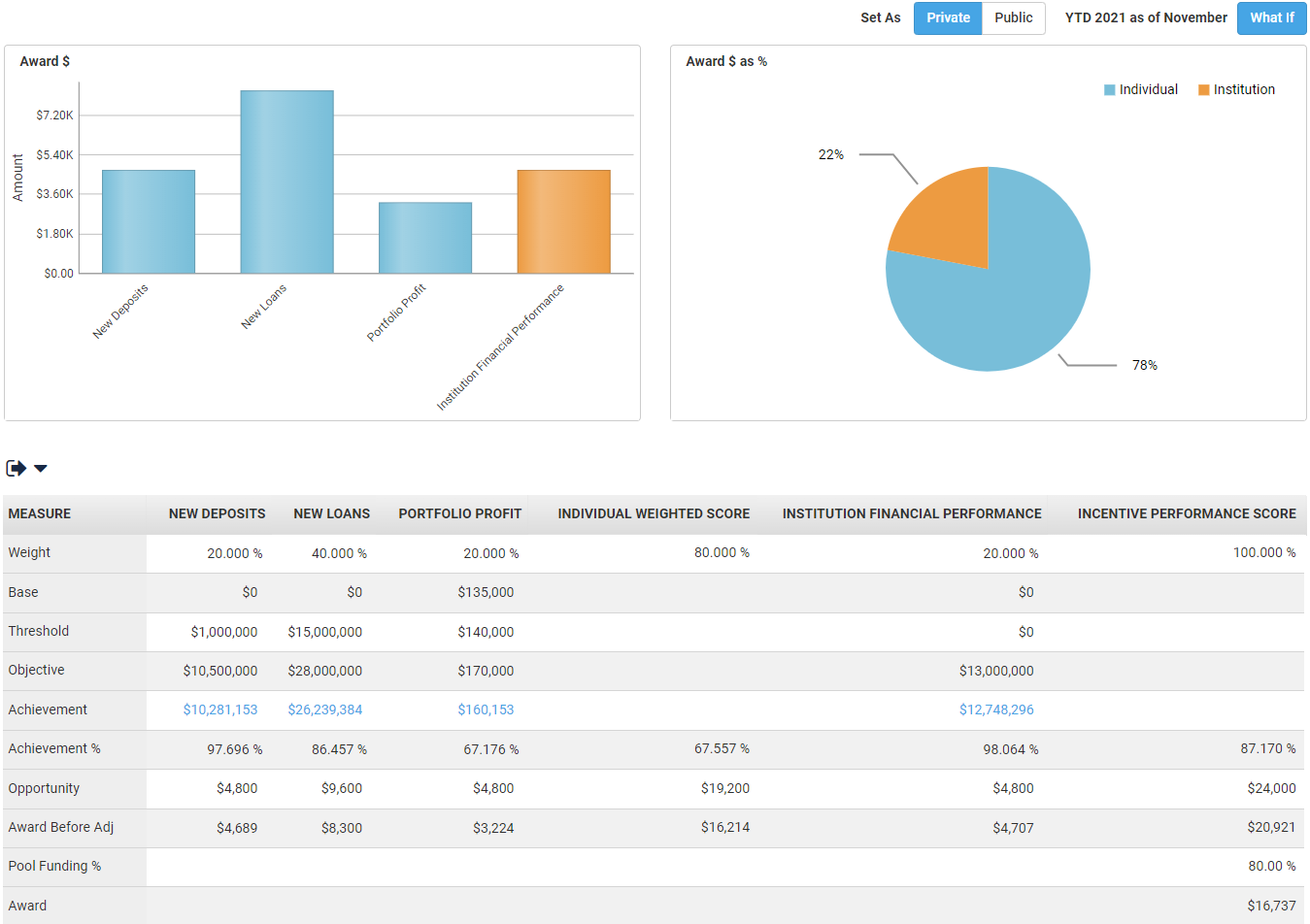
In addition to the specific criteria set up for each category in Manage Scorecards, the Achievement, Achievement %, and Award rows are added to the grid. The total individual, organization, and financial institution (FI) Achievement % values are combined into the Award $ as % graph. The Award values for each individual category are also graphed.
If a scorecard has more than one category per level type, then a weighted score column appears to the right of each group of categories. The summary columns that can appear are Individual Weighted Score, Organization Weighted Score, and Institution Weighted Score.
If you examine one category, such as the Organization Financial Performance category, then you can see how the calculations work.
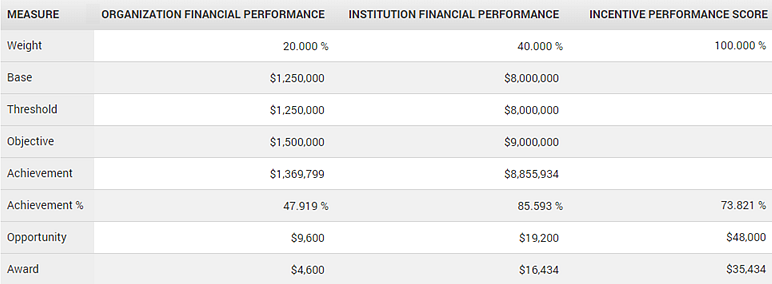
- Base - The guidance for the branch.
- Objective - The amount that must be achieved before the full incentive amount for the category is paid.
- Achievement - The estimated actual achievement level for the year.
- Achievement % - The percentage that is calculated as the achievement amount between the Base and Objective.
- Opportunity - The compensation that is the initial set opportunity.
- Award - The forecasted award for this category.
The Incentive Performance Score column provides the cumulative totals. The Award amount shows the total incentive forecast.