User Permissions
You can use standard, custom, or nonstandard user roles to grant users the permissions they must have to access the data and the parts of the application required for them to do their jobs.
General Principles
Before examining specific permissions, it is helpful to understand that:
- The availability of individual user permissions on the User Roles or User Detail pages is based on the licenses that the financial institution owns.
-
On the user role pages, the permissions for the application's functional areas are grouped into categories:
- Reporting
- Update
- Setup
- Daily
- Profitability
- Pricing
- Forecasting
- Asset and Liability Management (ALM)
- Current Expected Credit Losses (CECL)
- Scorecard
- Most permissions control whether a user or group of users can see and/or interact with specific pages in the application and the related data. Navigational options, such as menu commands and links within the application, are also affected.
- Each functional area provides a set of permission buttons that are used to define a user's rights in that part of the application.
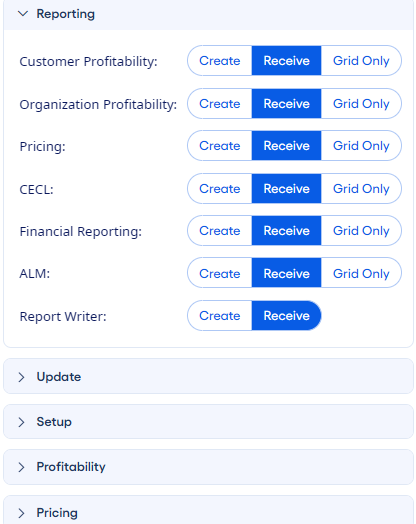
You can find several different sets of permissions on the user role pages:
- Create/Receive/Grid Only - These settings pertain to reporting.
-
Yes/No - For some functional areas, only base-level permissions are defined:
- Yes - The user has complete access to see and interact with the pages and data related to the specific functionality.
- No - The user has no access to the related functionality, which is hidden throughout the application.
-
Edit/View/None - Other parts of the application support an intermediate permission called View.
- Edit - The user has complete access to see and interact with the pages and data related to the specific functionality.
- View - The user can see the related pages, settings, and results but cannot change any values. Buttons that allow users to add, edit, or delete are hidden.
- None - The user has no access to the related functionality, which is hidden throughout the application.
- Edit/View/Custom/None - When Distributed Forecasting is licensed, specific users (primarily branch managers) can assign permissions at the account-level by selecting the Custom option.
- None/Executive/Manager/User - These settings pertain to scorecards.
Reporting
The Reporting section controls a user's reporting access. For each of the institution's licensed modules or reporting tools (Customer Profitability, Organization Profitability, Pricing, CECL, Financial Reporting, ALM, and Report Writer), select one of these permission options:
-
Create - If you select this permission for a licensed module, such as Pricing, then the user has access to the page to create and generate reports for that module. The user can receive pricing reports from other users and can generate reports from the Pricing module.
When you assign this permission to the Report Writer, then the user can install and access the Report Writer.
-
Receive - If you select this permission, then the user can only receive reports that others create and that are related to the module being defined.
When you assign this permission to the Report Writer, then the user can receive Report Writer reports that others generate.
-
Grid Only - If you select this permission, then the user is limited to generating reports from the grids of the module being defined.
This permission does not apply to the Report Writer.
Update
These permissions pertain to the monthly update process:
- Update Process - Selecting Yes gives the user access to the Monthly Update Process pages.
- Update File Download - Selecting Yes lets the user select and validate the files to use for the monthly update.
- Reconciliation - Selecting Edit allows the user to reconcile differences and fix errors following the monthly update.
Setup
If you grant a user the Edit or Yes permission for an area, then they have complete access to perform any actions that are permitted on the associated pages:
- Chart of Accounts
- Key Rates
- Supplemental Data
- Ratios
- Organization Setup
- What If Models
- Review Structure
- Fund Transfer Pricing (FTP)
- Allocation Rules & Methods
- Customer Assumptions
- Pricing Assumptions
- Assign Ranks
- Objectives Input
- CECL
- Notifications Setup
- Manage Scorecards
- Manage APIs
- Manage Users
Daily
If the Daily Dashboard module is licensed, then users who have this permission set to Yes have access to the Daily Dashboard reports.
You can set up specific Report Permissions to determine which users can see individual reports with the View permission. Reports set to None are hidden to the users. If all reports in a category are set to None, then the category is also hidden.
Profitability
If the Profitability module is licensed, then you can modify the permissions. When the institution also has the Pricing license, the relationship permissions stay in sync automatically between the two modules.
If Customer Profitability is licensed, then selecting Yes for the following permissions gives the user access to functionality so that they can:
- Manage customer access - Makes the navigational links, home page widgets, and data visible to the user
- Manage relationships
- Add relationships
- Delete relationships
If Organization Profitability is licensed, then selecting Yes for the following permissions gives the user access to functionality so that they can:
- Process allocations
- Handle organization results
Pricing
If the Pricing module is licensed, then you can modify the permissions. When the institution also has the Profitability license, the relationship permissions stay in sync automatically between the two modules.
- Pricing Access - Selecting Yes makes the navigational links, home page widgets, and data visible to the user.
- Pricing Opportunity - Selecting Yes gives the user access to the Pricing Opportunity pages.
- Edit All - Selecting Yes allows the user to select any loan instrument on the Pricing Opportunities page. When the associated loan form appears, the user has all rights to edit the loan even if it is assigned to other users.
- Close Loans - Selecting Yes allows the user to close a loan instrument.
- Reassign - Selecting Yes allows the user to reassign a loan instrument that they create to a different loan officer. Users with this permission can also reassign loans that other officers create to themselves.
- Delete - Selecting Yes allows the user to delete any of their loan instruments or any that another user creates on the Loans List or Pricing Opportunity pages.
- Rate Sheets - Selecting Yes allows senior officers to set consumer loan and deposit pricing by determining the appropriate rates to meet the financial institution's return on equity (ROE) targets.
- Manage Relationships - Selecting Yes allows the user to access this functionality. Changing this permission also changes it for Profitability.
- Add Relationships - Selecting Yes allows the user to access this functionality. Changing this permission also changes it for Profitability.
- Delete Relationships - Selecting Yes allows the user to remove relationships. Changing this permission also changes it for Profitability.
Forecasting
When the institution is licensed for the Forecasting module, users can have access to different Forecasting options based on their user permissions.
When setting up Distributed Forecasting, one unique aspect is the ability to limit the access that users have to certain balance sheet, income statement, and supplemental data accounts for budget forecasting purposes. You can set up specific Account Permissions for the Branch Manager standard user role and for custom and nonstandard user roles. Use the Custom option to set up custom and nonstandard user roles.
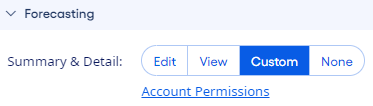
If you grant a user the Edit or Yes permission for an area, then they have complete access to perform any actions that are permitted on the associated pages:
- Summary & Detail
- Cash Flows
- Key Rates
- Supplemental Data
- Consolidation
- Liquidity Risk
ALM
If the ALM module is licensed, then users who have these permissions set to Yes have access to the following functionality:
- Earnings At Risk
- Economic Value of Equity (EVE)
CECL
When the institution is licensed for CECL and Q Factor Adjustments, then the Edit permission gives users complete access to the following functionality:
- CECL
- Q Factor Adjustments
Scorecard
If the institution has the Scorecard module, then you must give users permission to access one of the scorecard views:
- None - Selecting this option hides the navigational links, home page widgets, and data from the user.
- Executive
- Manager
- User