You can create the review structure
for end users, reviewers, and administrators for the distributed forecasting process on the
Review Structure setup page.
To watch a training video that explains
this process, enroll in the FPS Distributed Forecasting - Creating a Review Structure training
video course on Jack Henry University. You can also enroll in the Distributed Forecasting in
Financial Performance Suite learning plan.
If you are licensed for Distributed Forecasting, then there are several ways for end users,
reviewers, and administrators to communicate regarding the status of the organizational
forecasts that they are responsible for.
When adding a model on , if you set Review Structure to
Yes, then you must set up a review structure hierarchy. This
hierarchy defines who users must submit their budgets to for approval. You can also set up
multiple review chains for your financial institution if your review process requires
it.
-
Select from the menu.
-
Select
 Add to begin the process of adding a review structure.
Add to begin the process of adding a review structure.
-
Select the user who is the final reviewer and has the final review authority for this
review chain.
Users are grouped by user roles.
-
Select Add.
The new final reviewer appears in the hierarchy panel. You can
repeat the final reviewer selection process if you are setting up multiple review
chains.
-
Select the check box next to a user for the next level of review in the
Reviewees field.
When you select the check box, the user appears in the hierarchy panel as a reviewee
under the reviewer that you currently have selected.
-
Continue to add users to the review chain to build the review structure.
You can only add each user to one place in one review chain to prevent
circular referencing problems.
-
Resolve any issues in the review hierarchy.
The

error icon indicates that there is an issue at the indicated level of the review
hierarchy. Hover over the icon to see a helpful tip.
-
Select Save.

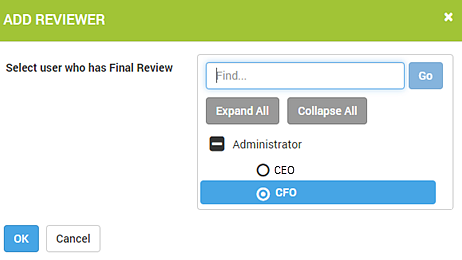
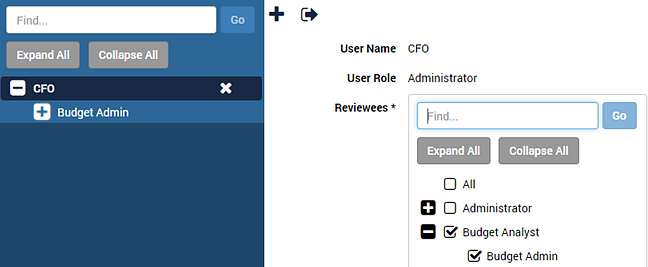
 error icon indicates that there is an issue at the indicated level of the review
hierarchy. Hover over the icon to see a helpful tip.
error icon indicates that there is an issue at the indicated level of the review
hierarchy. Hover over the icon to see a helpful tip.