Report Writer - Tools Menu
You can use the Tools menu to specify your preferences for automatically backing up and calculating the data in Report Writer reports.
Select to open the Report Writer Options dialog box.
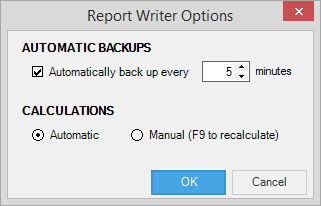
Automatic Backups
When you select this setting, it applies to all Report Writer reports. The system creates a fail-safe copy of the current report if the application closes unexpectedly and unsaved changes to the report exist. The fail-safe copy does not exist until you assign the active report a name and save it.
No backup copy of a report saves if you save changes to the report or if you cancel changes under normal conditions. This save does not occur because both the original and the backup report files are either the same or the original file is more current. If the program abnormally terminates and a Report Writer backup file exists, you can recover or discard the changes to the specified report the next time that you open Report Writer.
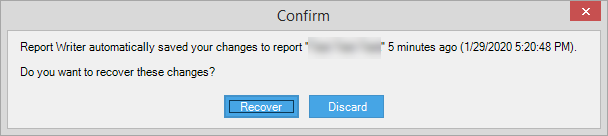
Calculations
Select the Automatic option if you want to see up-to-date numbers in the grid. When the Report Writer calculations are automatic, values refresh every time you move off a cell or scroll down the page.
For large reports, performance in the grid improves by selecting the Manual option. This setting lets you modify a report without having the data recalculated after every change. Your Calculations choice saves for each Report Writer report. This save retains even when sending a report to another user.
When Manual is active, a Calculate Now option appears with the following message: This report is set to 'manual calculations'. When you want to refresh the report, select this option. You can also recalculate your report data by selecting or by pressing F9 on your keyboard.