Resolving Errors on the Daily Exceptions Detail Page
Use this information to examine the individual records that a specific error affects and to assign resolution methods on the Exceptions Detail page for the daily update process.
A resolution can be assigned to each exception before continuing the daily update process. Resolutions are not required for each exception. You can ignore exceptions and continue running the daily update process.
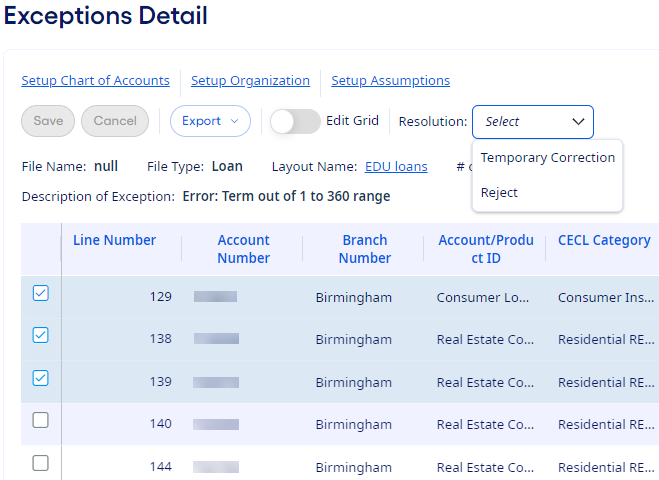
Select a column heading to sort all exceptions by that column. You can also export the grid to a .csv or Excel® file.