Resolving Errors on the Monthly Exceptions Summary Page
Use this information to resolve errors on the Exceptions Summary page for the monthly update process.
Exceptions on this page are listed by file and error types. The number preceding an error description represents the number of affected records in the associated file.
A resolution must be assigned to each exception before continuing the monthly update process.
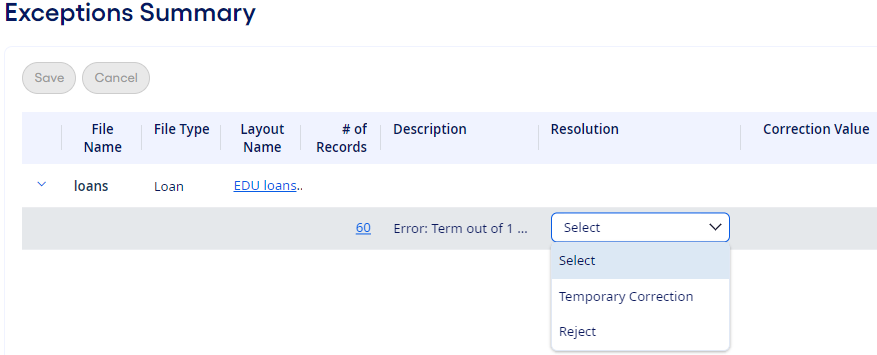
Tip If you must modify
organization setup and assumption settings to resolve branch/organization or product-related
exceptions, links are provided. Rerun the monthly update before changes to the application's
setup affect the list of errors on the Exceptions Summary
page.