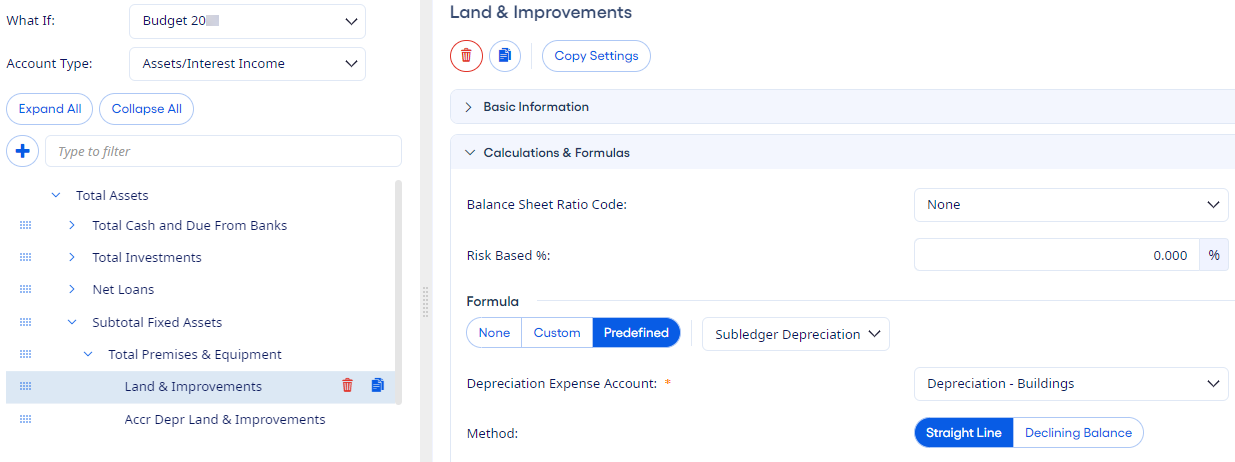Setting Up Fixed Asset Accounts
You can set up a fixed asset account for distributed forecasting on the Chart of Accounts setup page.
To watch a training video that explains this process, enroll in the FPS Distributed Forecasting - Fixed Asset Setup training video course on Jack Henry University. You can also enroll in the Distributed Forecasting in Financial Performance Suite learning plan.
Note Fixed asset setup is only
available for what-if models with the Allow Subledgers option set to
Yes.
Prior to making the forecasting what-if
model available to all users, the administrator can assign fixed asset accounts with
depreciation methods and depreciation accounts. As end users forecast purchases of specific
fixed assets, the corresponding depreciation expense is calculated automatically.