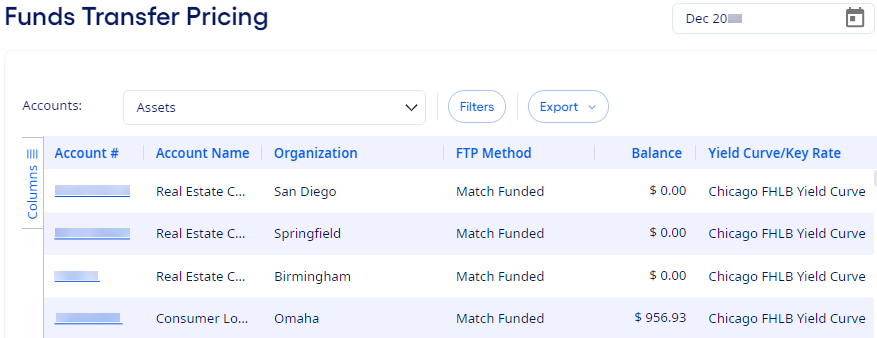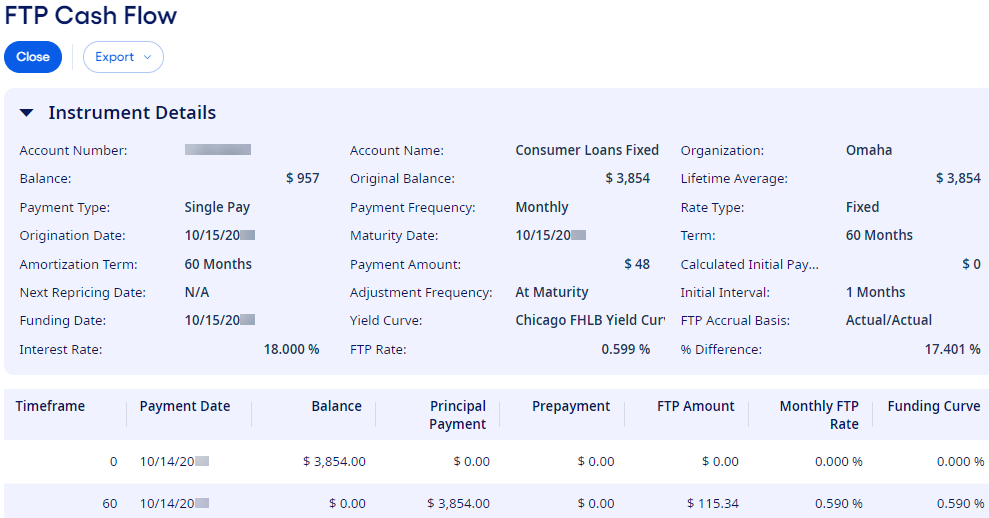You can view pre-allocated or
post-allocated funds transfer pricing (FTP) results on the Funds Transfer
Pricing page.
The Funds Transfer Pricing grid that shows allocation
results refreshes immediately as you select options for how to view allocation results.
-
Select from the menu.
Your institution must be licensed for Organization Profitability to see
this module.
The Income Statement page
opens.
-
Select .
The Funds Transfer Pricing page
opens.
-
Select to show Assets or Liabilities from
the Accounts drop-down list.
-
Select one or more Time Frames.
-
Select Filters to narrow the results.
-
Select Add or Or to define the filter
condition.
-
Select a column from the Select Column drop-down list.
-
Select a filter from the Select Filter drop-down list.
-
Enter a value in the Enter Value field.
-
Select
 Add to add another filter.
Add to add another filter.
-
Repeat this process to add all the necessary filters.
-
Select Apply.
-
Select Columns to show or hide columns in the grid.
You can rearrange the column order using the
 Move
Move option.
-
Select an Account # link to open the FTP Cash
Flow page for the selected account.
You can view instrument details such as balance and payment information,
important dates, and account details. Depending on the rate type, a grid may appear to
show additional information. You can export the additional grid information if it is
available.
-
Select Close to return to the Funds Transfer
Pricing page after reviewing the cash flow details.
You can export the allocation results to Microsoft®Excel® or to a .csv file.
Select Setup FTP to leave the Funds Transfer Pricing page in its current state without saving and go
directly to the Funds Transfer Pricing setup page. On the
Funds Transfer Pricing setup page, you can view FTP
setup information and make setup changes. To continue your work on FTP, select .