You can add Qualitative Factor
Coefficient (Q Factor) Adjustments for Current Expected Credit Loss (CECL)
calculations.
The application initially provides nine Q Factor Adjustments with descriptive
names that explain why each is used to weigh accounts. You can add as many additional Q
Factor Adjustments as needed.
-
Select the Q Factor Adjustments option
via .
You must have the necessary permission to edit or view Q Factor
Adjustments.
-
Select Loans or HTML Investments.
-
Select
 Add.
Add.
-
Select an Economic Scenario from the drop-down list.
-
Select the Discounted check box to show discounted expected loss
results in the grids.
This selection affects all the Q Factor Adjustment grids, and you can
change it at any time. If the check box is not selected, then the grids show
non-discounted expected loss results.
-
Select an option in the Gross/Net field.
This option is only available for loan Q Factors.
-
Enter a short, descriptive name in the Q Factor Name
field.
The Q Factor Name is always editable.
-
Select one method in the Adjustment Level field.
- Select Category to adjust the Q Factor impact
at the category level.
- Select Factor to enter an Expected
Loss Adjustment % or Expected Loss Adjustment
Amount one time to apply it to all the institution's accounts.
The Category method is the recommended method. The
percentage is adjusted for all the accounts that belong to the category.
The Factor method cannot be expanded in the Q
Factor Adjustments list since it does not depend on categories.
You can select Individual Record Adjustments in the
Q Factor Adjustments list if you must override all other adjustments for particular
accounts. Select Add Account #, then enter a specific account
number and an Expected Loss Adjustment % or Expected
Loss Adjustment Amount. Save your changes, and then repeat this process as
many times as necessary.
-
Select Save.
After you save the Q Factor Adjustment,
then you can

reorder it, or

delete it from the list.
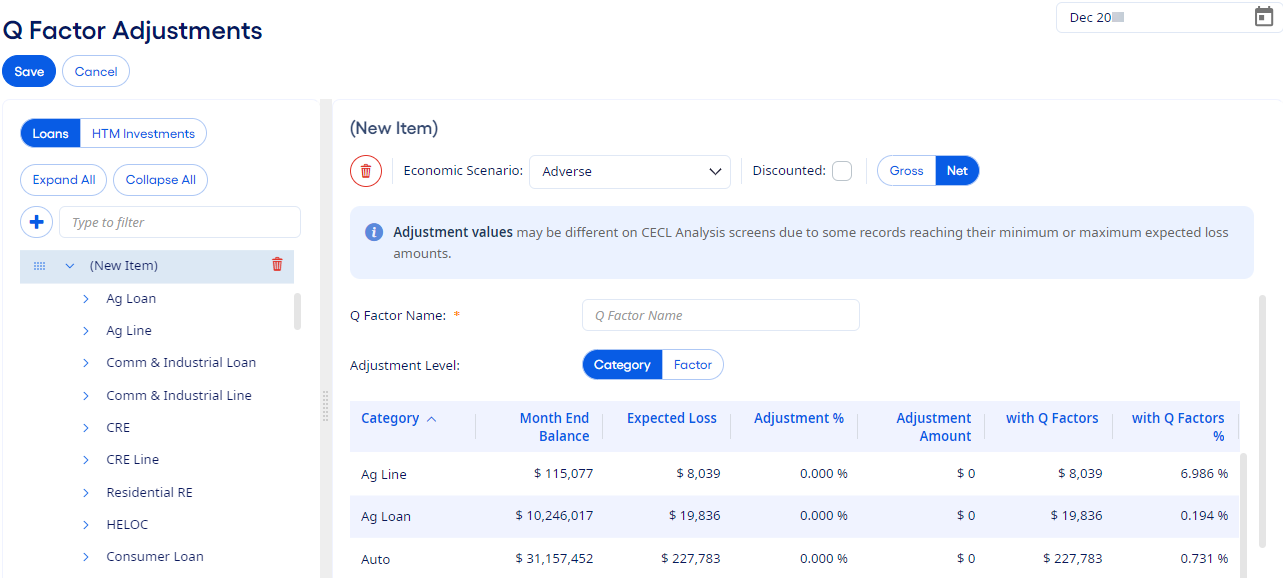
 reorder it, or
reorder it, or  delete it from the list.
delete it from the list. reorder it, or
reorder it, or  delete it from the list.
delete it from the list.