Viewing Income Statement Allocation Results
You can view pre-allocated or post-allocated income statement results on the Income Statement page.
The Income Statement grid that shows allocation results refreshes immediately as you select options for how to view allocation results.
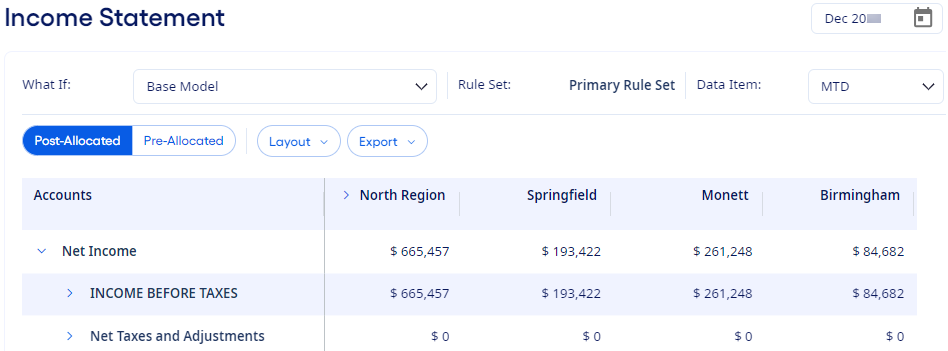
You can export the allocation results to Microsoft®Excel® or to a .csv file.
Select Setup Allocations to leave the Income Statement page in its current state without saving and go directly to the Allocations setup page. On the Allocations page, you can view allocation setup information and make setup changes. To continue your work in the income statement, select .