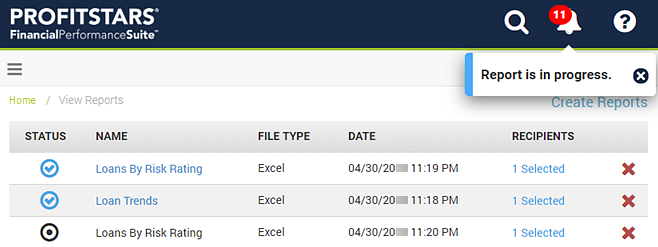Viewing Reports
You can view and download reports on the View Reports page.
Select  Delete to remove a report from the list. Reports that appear on the
View Reports page automatically expire and are removed from
the list after seven days. You can save your reports to external storage areas to keep the
data longer. Also, saved favorite layouts do not expire.
Delete to remove a report from the list. Reports that appear on the
View Reports page automatically expire and are removed from
the list after seven days. You can save your reports to external storage areas to keep the
data longer. Also, saved favorite layouts do not expire.
 Delete to remove a report from the list. Reports that appear on the
View Reports page automatically expire and are removed from
the list after seven days. You can save your reports to external storage areas to keep the
data longer. Also, saved favorite layouts do not expire.
Delete to remove a report from the list. Reports that appear on the
View Reports page automatically expire and are removed from
the list after seven days. You can save your reports to external storage areas to keep the
data longer. Also, saved favorite layouts do not expire.