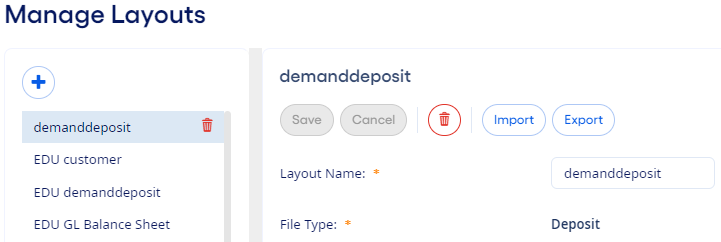You can add file layouts on the
Manage Layouts page for the daily update process and monthly
update process.
-
Select
Update, and then select either Daily Update
Process or Monthly Update Process from the
menu.
-
Select Manage Files.
-
Select Manage Layouts.
The Manage Layouts page opens and shows a list of file layouts set
up for the institution.
-
Select
 Add to add a file.
Add to add a file.
-
Complete the required fields.
- Layout Name
- Enter a descriptive name for the type of file being set up. For
example, if you are setting up a loan file, the file name can contain the word
loan or a similar name to the name of the file.
- File Type
- Select the file type that matches the type of file being set
up.
-
Select Save.
The file layout is available to select
when you are adding files from the Manage Files page.
You can select
 Delete
Delete to delete a file layout, if needed.
 Delete to delete a file layout, if needed.
Delete to delete a file layout, if needed. Delete to delete a file layout, if needed.
Delete to delete a file layout, if needed.