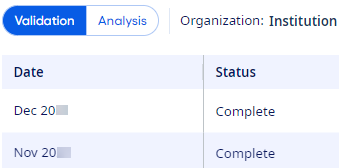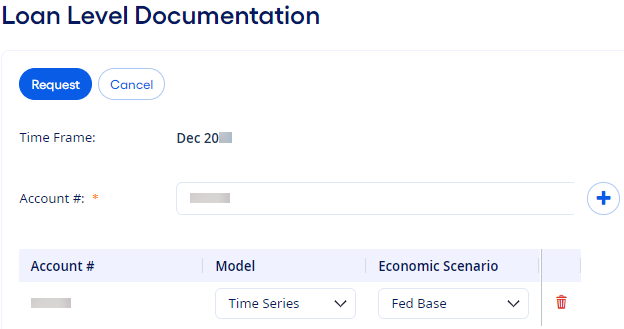Use this information to request
Current Expected Credit Loss (CECL) Loan Level Documentation or Investment Level
Documentation reports at the instrument level.
The Status of the current month in CECL must
be Complete before you can request Loan Level
Documentation or Investment Level Documentation reports
from Deep Future Analytics (DFA).
Note The reports are not available
for historical months.
Users with the CECL Analysis license can
request Loan Level Documentation or Investment Level
Documentation reports (also known as Blue Sheets or Audit Reports) at the instrument
level. Each resulting Excel® report details the calculations
for the current month for a selected account, model type, and economic scenario. This
information helps clarify how the expected loss is determined for a loan or investment
record.
-
Navigate to .
-
Select Loan Level
Documentation from the Loans view or
Investment Level Documentation from the HTM
Investments view.
The default view is Loans. The link is
only visible if the current month is in a completed state with Analysis results returned from DFA. When there are DFA results, then you can
select the link from all Analysis pages including the
CECL Summary, CECL
Categories, and CECL Details pages.
The Loan Level Documentation or
Investment Level Documentation dialog box opens. The
Time Frame is restricted to the current month and cannot be
changed.
-
Enter an account number in the Account # field to run reports
on.
-
Select
 Add to move the account number to the grid.
Add to move the account number to the grid.
You can only add loan accounts on the Loan Level
Documentation dialog box and investment accounts on the Investment Level Documentation dialog box. The two types of
requests cannot be submitted together.
You can add the same account number multiple times, which allows you to
examine it in different models or economic scenarios. One batch request can contain up
to eight rows of unique combinations of Account #,
Model, and Economic Scenario
selections.
Tip You can complete this
process from the CECL Details page where account
numbers are visible.
-
Select a Model and an Economic Scenario
for each account number in the grid.
-
Select Request.
After the request is sent to DFA, it takes a few minutes to return the reports.
If you want to obtain more than eight results, then select the link again
and repeat this process.
You receive notifications when the reports are returned from DFA. On the
View Reports page, you can see one report for each
requested scenario.
Note Some models need 12 months of
history before DFA can return a report.