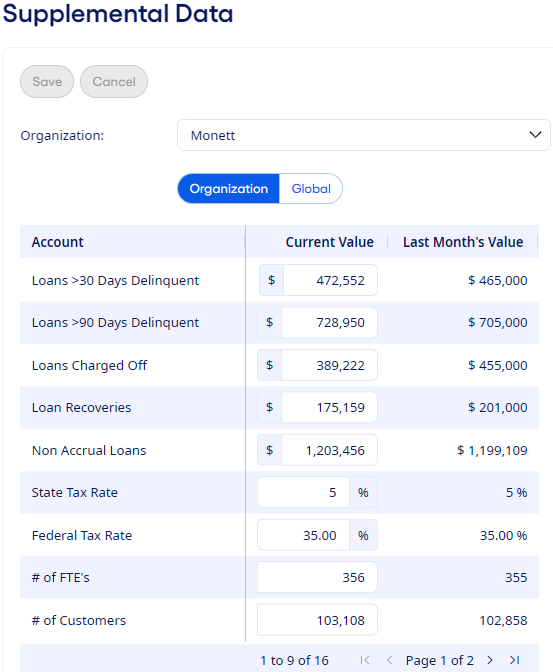The Supplemental Data section on the Reconciliation
Summary page lets you update organization and global data.
Supplemental data accounts are
user-defined accounts that an institution can use for tracking, reporting, and
formulas.
-
Select .
-
Verify that the appropriate Month appears.
-
Select Update in the Supplemental Data
section to open the Supplemental Data page.
-
Use the Expand All and Collapse All
options and icons to expand down to the suborganization and branch level.
-
Update the Organization data as needed.
-
Select Save.
-
Select Accounts by Time Frame to view one organization at a time
with multiple frames.
On the Accounts by Time Frame page, you
can select multiple time frames and an Organization. You can only
modify the amounts for accounts if you select a detail-level organization, such as a
branch or elimination organization type. You can select Save to
save your changes, and then Supplemental Data to return to the
Supplemental Data page.
-
Select Global to update global data.
This data is organization-independent, so changes that you make at one
organization automatically change the value for all organizations.
-
Select Save after you update the global data.
-
Select Reconciliation Summary to return to the Reconciliation Summary page.
Complete the additional sections on the
Reconciliation Summary page as needed.