Working with Rate Sheets Sets
You can add, copy, or delete rate sheet sets on the Rate Sheets Sets page.
Your financial institution must be
licensed for this feature, and you must have access rights to use rate sheets.
-
Select Pricing > Rate Sheets from the menu.
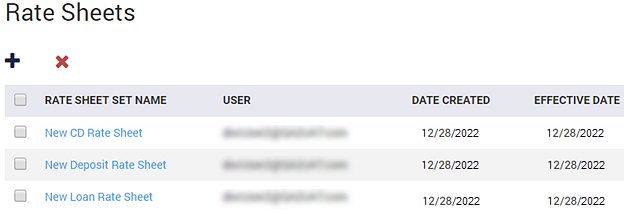
The Rate Sheet Sets page opens. -
Select a situation and follow the corresponding steps.
Situation Steps Adding a Rate Sheet Set - Select
 Add to open the Add Rate Sheet
Set dialog box.
Add to open the Add Rate Sheet
Set dialog box. - Enter a Name for the rate sheet set.
- Select Loan or Deposit for the Type.
- Select a Product.Tip You can only select one product at a time.
- Select Add.
A new Rate Sheet Set page opens containing all the defaulted information for the new rate sheet set.
Copying a Rate Sheet Set - Select
 Copy.
Copy.The Duplicate dialog box opens.
- Select a Rate Sheet Set to Duplicate.
- Enter a Rate Sheet Set Name.
- Select Save.
A new Rate Sheet Set page opens containing all the defaulted information for the copied rate sheet set.
Deleting a Rate Sheet Set - Select the check box next to the name of the rate sheet set that you
want to delete.
You can select multiple rate sheet sets to delete.
- Select
 Delete.
Delete. - Select Delete on the confirmation message that appears.
- Select
Parent topic: Rate Sheets