Resolving Errors on the Monthly Exceptions Detail Page
Use this information to examine the individual records that a specific error affects and to assign resolution methods on the Exceptions Detail page for the monthly update process.
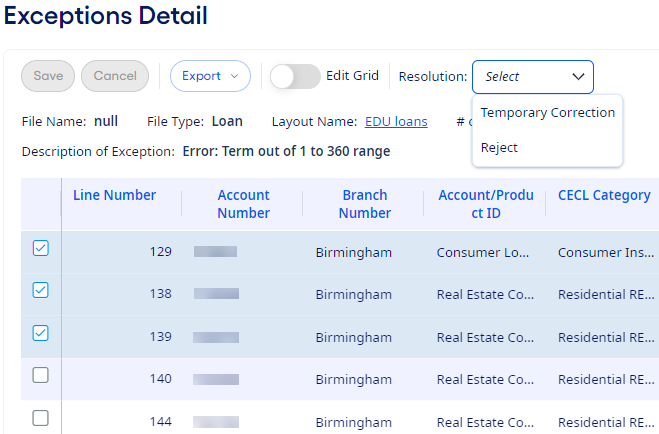
Select a column heading to sort all exceptions by that column. You can also export the grid to a .csv or Excel® file.
-
Select View Exceptions on the Monthly Update
Process page.
The Exceptions Summary page opens.
-
Select a row's # of
Records link.

The Exceptions Detail page opens. -
Choose a situation and follow the corresponding steps.
Situation Steps Resolve an Error Affecting All Associated Records Use this method to resolve all records using the same resolution.
- Select a resolution method from the Resolution drop-down list.
- Select Save.
The affected records are removed from the page.
Invalid branch numbers or product IDs are two examples of this type of error.
Assign a Resolution Method to One or More Errors Use this method to resolve instruments with errors that involve a field that contain dates, amounts, numbers, rates, or text.
- Select one or more check boxes for instruments.
Select the grid's header to select all check boxes.
- Select a resolution method from the Resolution drop-down list.
- Select Save.
The affected records are removed from the page.
Note If an error affects multiple pages of records, then, when you resolve errors at an individual record level, you can only select and save methods on one page at a time.Apply a Value for the Apply Previous Value Resolution Method Use this method to resolve errors when Apply Previous Value is a valid resolution.
- Switch the Edit Grid option to
On.
A Previous Value column appears. If the values in the Previous Value column are inaccurate or missing, edit each record's value, as necessary.
- Select a date, enter an amount, or enter a rate in the Previous Value field depending on the type of error.
- Switch the Edit Grid option to Off.
- Select one or more check boxes for instruments.
Select the grid's header to select all check boxes.
- Select the Apply Previous Value resolution method from the Resolution drop-down list.
- Select Save.
The affected records are removed from the page.
Note If an error affects multiple pages of records, then, when you resolve errors at an individual record level, you can only select and save methods on one page at a time.Apply a Value for the Temporary Correction Resolution Method Use this method to resolve errors when Temporary Correction is a valid resolution.
- Switch the Edit Grid option to
On.
An Applied Value column appears.
- Select a date, enter an amount, or enter a rate in the Applied Value field depending on the type of error.
- Switch the Edit Grid option to Off.
- Select one or more check boxes for instruments.
Select the grid's header to select all check boxes.
- Select the Temporary Correction resolution method from the Resolution drop-down list.
- Select Save.
The affected records are removed from the page.
Note If an error affects multiple pages of records, then, when you resolve errors at an individual record level, you can only select and save methods on one page at a time.